AECData Python Library Step 1 — Authenticate and Initialize Your Project
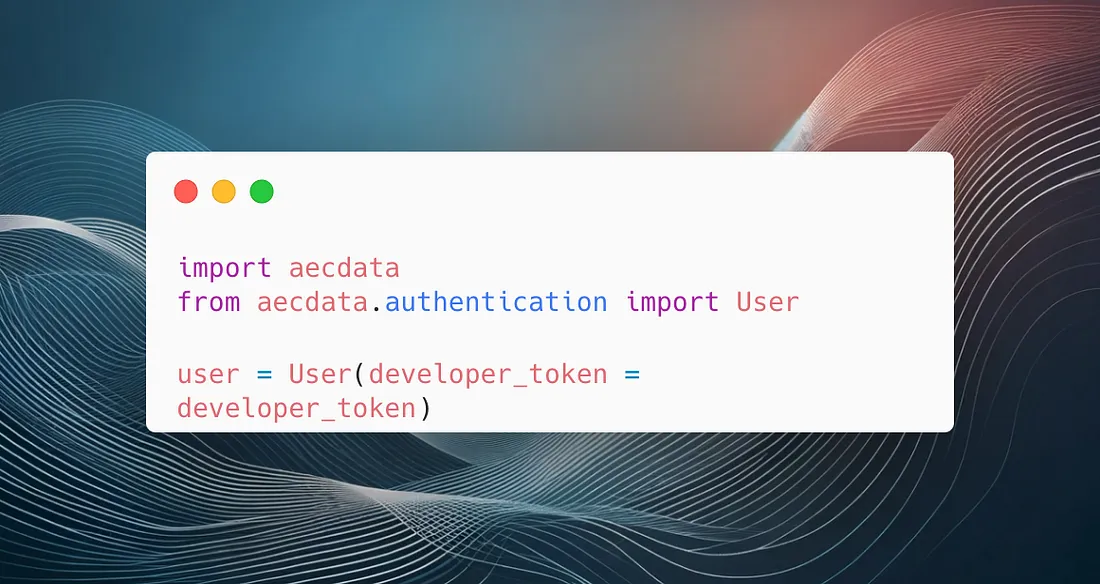
TL;DR
 We go step by step and explain how to start with authentication and basic API use on aecdata (see code below).
We go step by step and explain how to start with authentication and basic API use on aecdata (see code below).
Let’s go!
Demystifying the Initial Setup: Easy Authentication and Project Initialization with AECData
Getting started with a new tool doesn’t have to be a headache. For all you builders, designers, and data crunchers in the construction sector looking to harness the power of data, the AECData Python library will simplify your life significantly.
In this first installment of our series, we’ll walk through the crucial first steps:
 Setting up authentication and initializing your project with aecdata
Setting up authentication and initializing your project with aecdata
Whether you’re a seasoned coder or a curious novice, this short tutorial should help you going in 3–5 minutes at most.
Getting Your Hands on the API Token
Before you can start querying data and crunching numbers, you need access. Access in the world of APIs typically comes in the form of a token.
Think of an API token like your personal password for the aecdatalibrary.
- Sign up for Access: Head over to 2050 Materials and sign in or register a free account if you haven’t already.
- Generate your personal API Token: Once logged in, navigate to the account settings page and generate a new token (see a YouTube tutorial here).
By default, you will get an API token which gives you access to our open/free API endpoint (get_product_open_api). This integrates well with the aecdata library, and allows you to test prior to buying a subscription for the complete data endpoint (get_products)
Setting up your Environment
With your token in hand, it’s time to get your hands dirty with some code. First up, open a python script (e.g. in a Google Colab notebook).
Before you dive into fetching and manipulating data, make sure your environment is ready. This means having the right packages installed and your settings dialed in.
- Install
aecdata: If you haven’t already installed the library, simply open your terminal and run:pip install aecdataThis command fetches the latest version of
aecdatafrom the Python Package Index and installs it on your machine. - Import Necessary Modules: At the top of your script or notebook, make sure to import the modules you’ll be using. For now, it’s mostly about setting up, so keep it simple.
 from aecdata import User
from aecdata import User
Then, set up your environment. This is where you can save your developer token (the one you got from your account page on the 2050 Materials platform).
Next, set up your user instance. This is where you tell aecdata who you are and how you’re authorized to use it.
 user = User(developer_token=developer_token)
user = User(developer_token=developer_token)
User attributes
Now it’s time to play with the functionality of the user attributes.
These allow you to do all the typical API processes around tokens and retrieving filters without having to build the API request from scratch.
For example:
- Get your base url:
user.base_api_url
This is usually “https://app.2050-materials.com/”, unless you’re using a test environment of ours. - Refresh your API token:
user.refresh_api_token() - Fetch filters for the get_products endpoint:
user.filters - Fetch descriptions for the filters:
user.field_descriptions
That’s it!
You’re now set up with aecdata and ready to start using the real functions, like making your first API calls to the 2050 Materials product data endpoints.
Have a look at our next article, we’ll dive into how to fetch and manipulate data, giving you the tools to make informed decisions right from the planning phase.
Stay tuned, and happy coding!
Related articles

Climate-Resilient Materials for the Built Environment: A Data-Centred Prime
As climate volatility intensifies, resilience metrics are fast becoming as critical as carbon data in material selection. This article outlines why adaptation is now a design imperative, how materials can be evaluated through a systems lens, and what KPIs project teams should demand. From self-healing concrete to fire-rated façades, we present a structured taxonomy of resilient materials, explain how to embed this intelligence into digital design workflows, and propose next steps for specification, benchmarking, and procurement.
Read more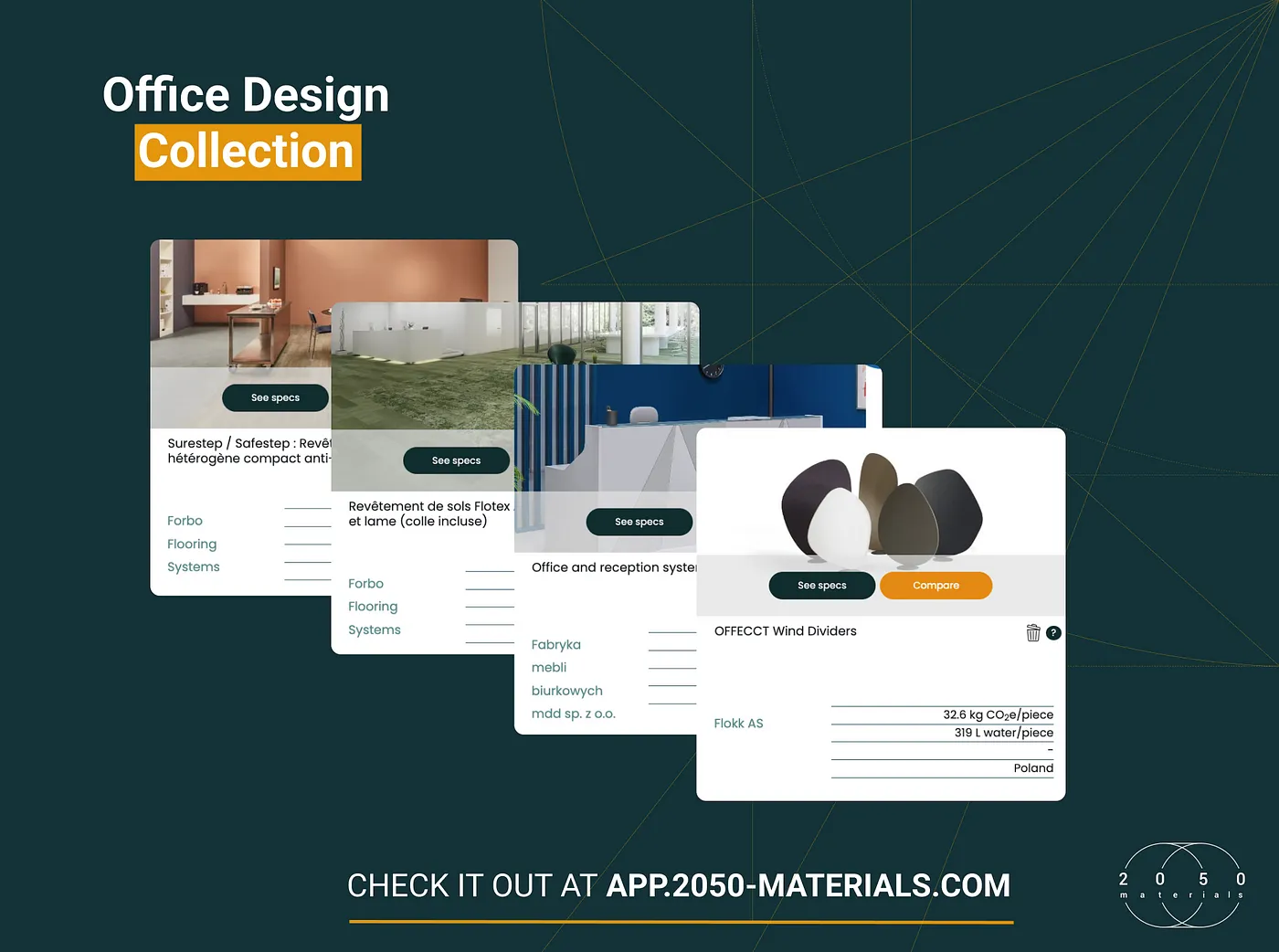
The Most Interesting Low Carbon Products in Office Design
In this article and collection, we highlight 11 outstanding products that contribute to a lower carbon footprint in office design.
Read more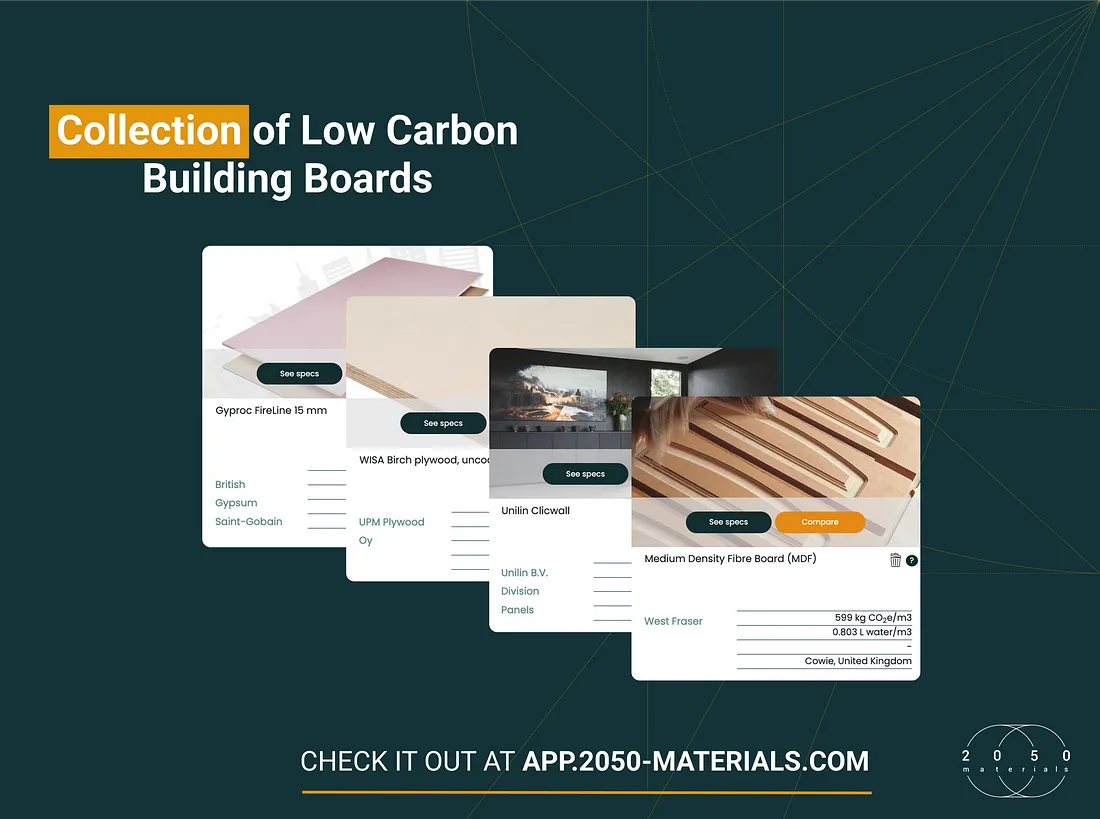
Top Low Carbon Building Boards: Performance, Benefits, and Use Cases
The building boards highlighted in this article and collection showcase low-carbon innovation in modern construction.
Read more